Returning Student
We have converted to a new software system called ctcLink. Follow these steps to re-activate your student account and update your information.
Steps to Enroll
Re-Apply for Admissions
Returning students need to submit a new application to Clark College through the state-wide admission application.
You will receive an email confirmation within 48 hours of applying that contains your ctcLink ID and your next enrollment steps. Need help with your application?
Call 360-992-2078 or email start@clark.edu for help
Apply for Financial Aid
Fill out the Free Application for Federal Student Aid (FAFSA) or the Washington Application for State Financial Aid (WASFA) online. More funding options can be founds on our Financial Aid webpage.
Activate Your Online Student Account
Visit the MyClark@ctclink page and follow the instructions to activate your account.
Meet with an Enrollment Navigator
Review your remaining enrollment requirements with an Entry Services staff member.
Update Your Educational Plan
Visit our Advisor Contact Information page or email advising@clark.edu to schedule an appointment with your Academic Advisor.
Register Online
Register online through your MyClark@ctcLink student homepage or ctcLink Mobile App.
Not a returning student?
If you are not a returning student, you may have different steps you need to follow. Review our options to determine what type of student you are and get the correct steps for you!
View Student TypesHelp Videos
Virtual Support Center
Connect with our services through Zoom in our virtual support center. Here you will view a list of Clark College services and departments that have team members available during virtual office hours. Zoom can be used on a computer, tablet, or smartphone or you can call in.
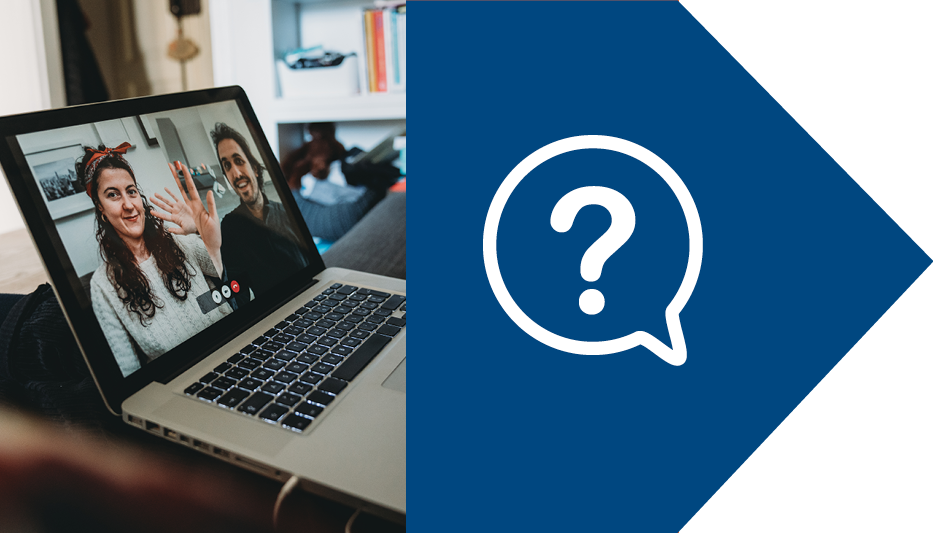 Virtual Support Center
Virtual Support Center





